Are you a Tamil Nadu government employee or pensioner? Do you want know how to login into IFHRMS account to know your account details on official Karuvoolam website?
In this page we explain all details about Karuvoolam IFHRMS Portal. Such as login, downloading payslips, other common login issues faced by users and much more.
IFHRMS is an Integrated Financial and Human Resources Management System introduced & managed by the Finance Department Tamilnadu and Department of Treasuries and Accounts. Which helps to manage all finances related activities faster and easier.
Tamilnadu Government Employees need to register an account with bill preparation in charge officer and login for access to their monthly payslip and other ifhrms processes such as User ID Creation and Activation, Add and Update Dues/Deductions, Annual Increment, Salary Bill Generation, Regular Salary Bill Full Procedure, Partial Pay, Loss of Pay Bill Process, DDO Template E-SR Updation, ECS Status for salary and non-salary item, Settlement Date, Salary arrear bill preparation, Festival Advance Bill, Issue Registration, Ticket ID Generation and more.
How to Login into IFHRMS:
Steps to login in to your IFHRMS employee or pensioners account:
- Go to: Home – TNTA – Kalanjiyam and select Login menu.
- In the login form choose the user type (Employee/Pensioners)
- If you chosen employee then enter your 11 Digit Code User ID and Password in the (DD/MM/YY) format and press “Sign In” button.
- If you are a pensioners then enter your PPO Number, User ID & Password and click “Sign In” button.
How to solve Login Error Issue in IFHRMS:
If you face any issues while login your IFHRMS Portal that will show the login error message sometime. So you can follow the below steps to solve the issue and retrieve your account with previous details.
1. Take a screenshot of your Error Message while you are trying to login into your account with your Mobile Phone or Computer. Then save the Error Message screenshot image that should need to be attached in the final step.
2. Log in with your colleague or friend, another staff account with their account details.
3. And click the “Issue Registration” Option. After the Issue Registration form will be opened then enter your details such as Employee Email id, Mobile Number, and Choose a District.
4. In Type of Bug – Choose “Login Issue-PROD” Option and Sub Module – Bills_Processing
5. Then Summary & Description textbox just enters as “Login ID Issue”.
6. The final step will be to attach the Error Screenshot which we did on the 1st step. Choose the screenshot and press the “Submit“ button.
7. Now the Bug ID will be created in green color at top of the page. So Kindly Note the ID for account retrieval.
8. Then call 044 40172172 then tell your Bug ID No to rectify your account immediately.
Note: Watch the Demo Video for better understanding
Steps to IFHRMS Pay slip Download PDF Password on Karuvoolam:
To download Your Monthly Payslips at IFHRMS follow the below steps at Karuvoolam IFHRMS Portal.
1. Login with your account and press the “Reports” menu.
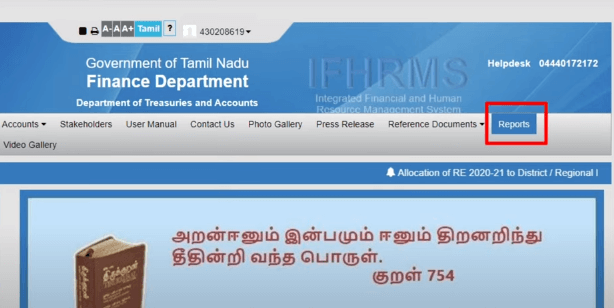
2. Select a Month to Download Payslip. Then choose the Month to download the salary payslip and click the GO button.
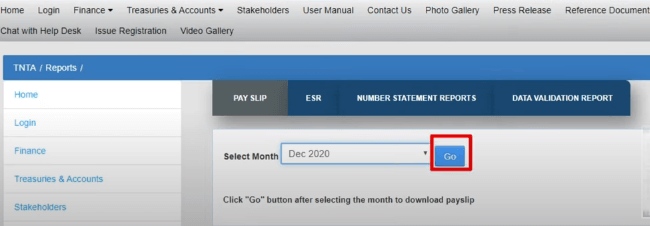
3. Download Generated Payslip. Then click the EMP REGULAR SALARY Link.
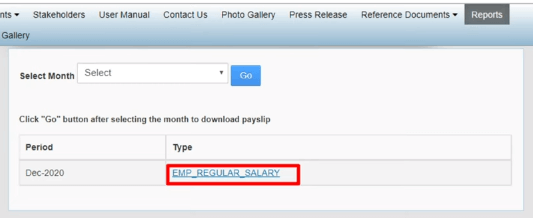
4. Extract the Payslip. Download & Extract Zip File.
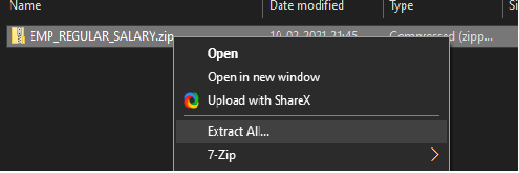
5. Open the Payslip with IFHRMS Login Id and Password. Open the file with your password. (Your DOB is your Password: DDMMYYY)
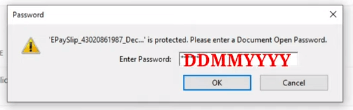
IFHRMS Helpdesk & Contact Details:
Email ID: helpdesk@karuvoolam.tn.gov.in
Helpdesk : 044 40172172
Users if you have queries related to IFHRMS Login please leave a comment below. Our team will ready to help you.
FAQs
How to resolve ifhrms login id and password issue?
To solve the IFHRMS login id and password issue first you need to take the error message screenshot then login with other staff account and raise the issue and upload error screenshot along with message mention your Login Id then note your bug id later call to 044 40172172 and inform the issue.
How to download ifhrms pay slip download pdf?
To download your Ifhrms Pay slip login into your account then click Reports and select and month and click Go button. Then your Payslip will be available to download.
What ifhrms pay slip 2022 password?
Your Date of birth was Password and it’s was same for all months. For Example your DOB is 11/03/1991 then your Password: 11031991. The format will be DDMMYYYY
If use date of birth as password, there is no activation….
Hi Pandialakshmi, Madam
If your password works previous time and right now you facing the issue means kindly wait for sometime and try it again. By default your DOB will be your password.
Else try the steps which we mentioned on How to solve Login Error Issue in IFHRMS: on the above section.
Thanks
Kindly contact the support email helpdesk@karuvoolam.tn.gov.in
i tried to download my payslip but unable to visit in my laptop, what is the reason not enter into karovoolam website even, what should i do? when i tried through my mobile to change my password through forget password option it says your mobile number is not appears. what to do now? how to include my phone number? kindly suggest me a solution.
I am a pensioner . I am not able to download the pay slip . I want the pay slip for this financial year 22- 23 . I used my ppo no as user name . Recently I changed the password and I used that as pw . Every time it says invalid Username and password. I even tried by date of birth as pw even then I get the same answer .
Kindly help me . I need this to file my income tax
Thank you
Anuradha G
14.6.13
My pension payslip file password dob is not working
So please give payslip password